Managing an Existing Repository
Home | Cloning a Repository | Managing a Repository| New Repository | Adding Files | Reverting
-
Go to the “repository” menu on the file bar next to the Apple icon, and choose the “open” option.
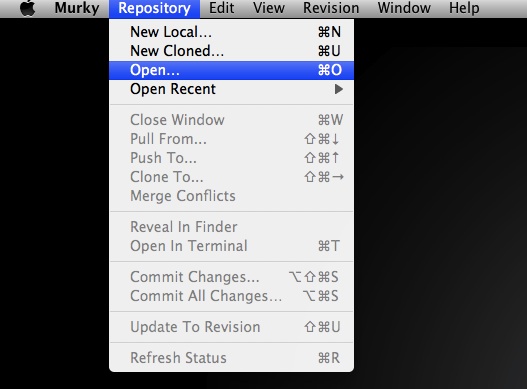
-
When the file browser opens select your folder containing your existing repository.
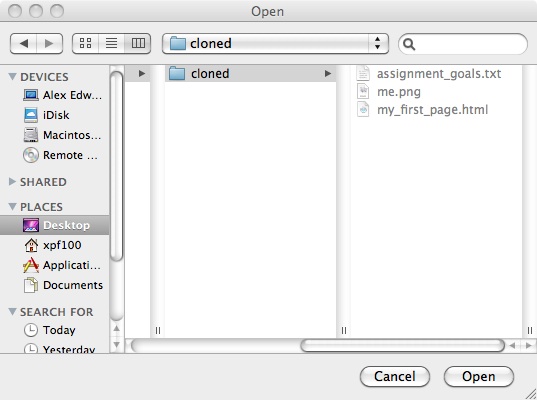
-
When the history window opens you will see the entire commit history for your file.
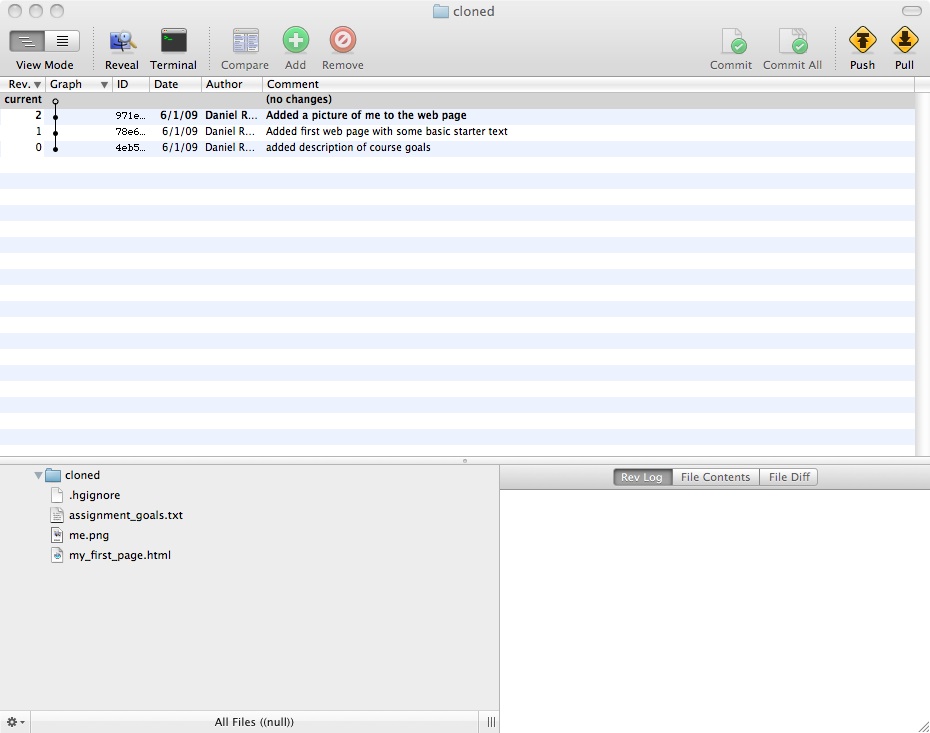
-
After making changes to the file, the file tree in the bottom left-hand side of the Murky window indicate which folders and files have been modified with a round yellow circle with a black slash.
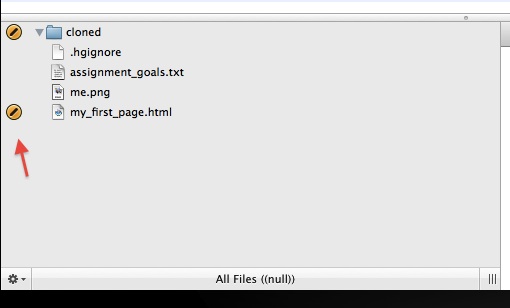
-
To commit all changes to this file you can choose the folder from the top of the file tree, but to choose to commit only the changes made to an individual file you may highlight that file using your mouse. After choosing the file(s) you wish to commit you will click either the “commit” or “commit all” buttons from the upper right hand corner.
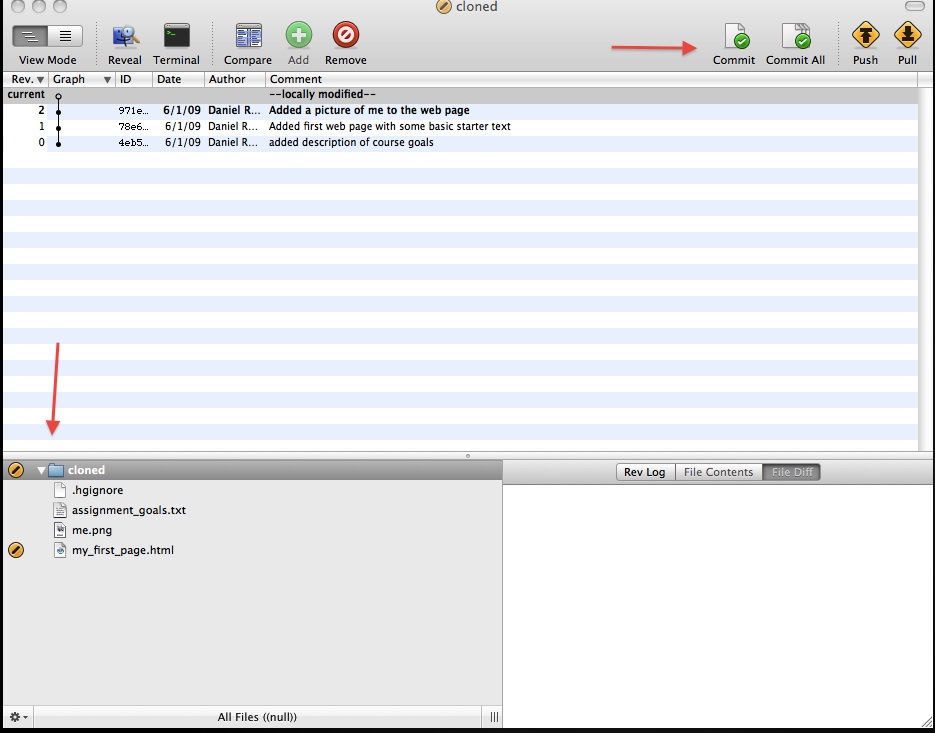
-
The commit window will appear: you need to enter a meaningful message and click the “commit” button.
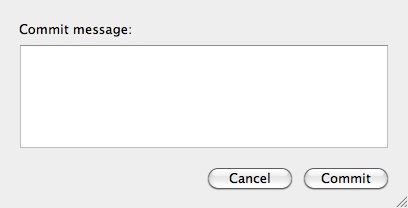
Home | Cloning a Repository | Managing a Repository
| New Repository | Adding Files | Reverting
