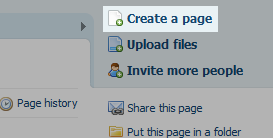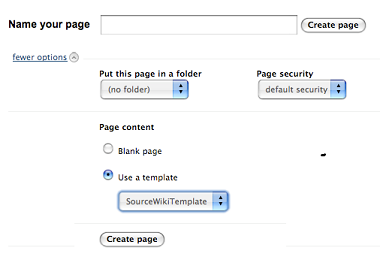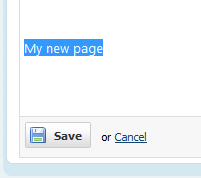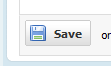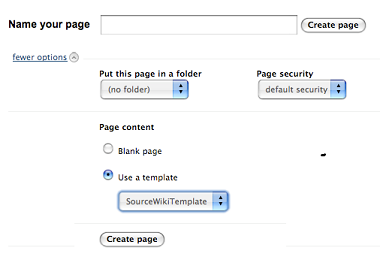The following video on youtube will give an overview of a wiki
The following link will take you to the help pages of PBWorks
http://usermanual.pbworks.com/w/page/11632059/Creating%20Pages

Creating Pages
Here are a few ways to create a page in PBworks, and you can make as many pages as you need on your workspace. Please keep in mind, however, that each page created may not be obvious to users unless you link to them in the FrontPage, SideBar, or in a related page.
(Some screen images are not available for each step)
Clicking the "Create a Page" Link
- In the upper right corner of your workspace, you'll see a link to create a page. Click on this link.
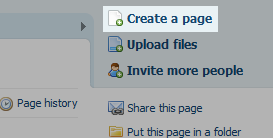
- You'll then see a form which lets you input the title of the new page, and select a template to use. Make the appropriate selections, and click "Create Page."
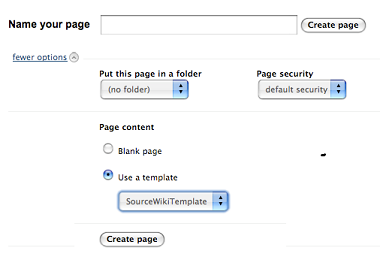
Creating a page in the Pages & Files manager
- While viewing the Pages & Files manager, click the "New" button.
- Select "Create a workspace page..."
- Enter the title of the page and make the appropriate selections. Click "Create Page."
Creating a page in edit mode
- While in edit mode, type the name of the new page you want to create, and select all the text of that new page.
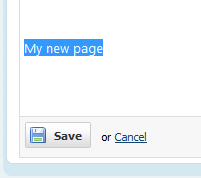
- Click the "Add Link" button (highlighted below) in the editor toolbar.
- The menu will appear, with the page name already set up to be the text you've selected. You can either keep this name (by pressing Enter immediately) or you can set a new name for the page. For instance, if you replaced "My New Page" here with the word "Elephant", the link would still show "My New Page", but when clicked, the link would take the user to the page named "Elephant".
- Save the page.
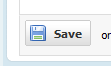
- Finally, click the link you just created. When you click on a link to a non-existent page, you'll be sent to the "Create a page" form, because the page does not exist yet and you are logged in as a user that can create pages. Once the page is created, the link will immediately bring the page up immediately, and will work for all users.
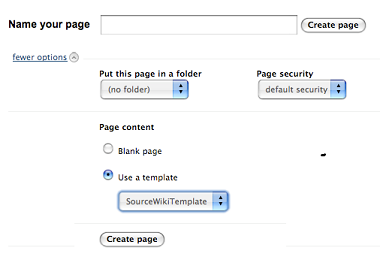
Other Help screens can be found here:
http://usermanual.pbworks.com/w/browse/#view=ViewAllObjects